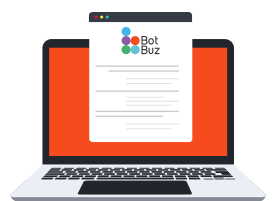Table of Contents
Slack
With Slack, your bots can send various types of messages to your Slack group or contacts mainly for notification purpose for now. However, we are working on building Slack flow. So there will be more functions with Slack shortly.
Setup Slack
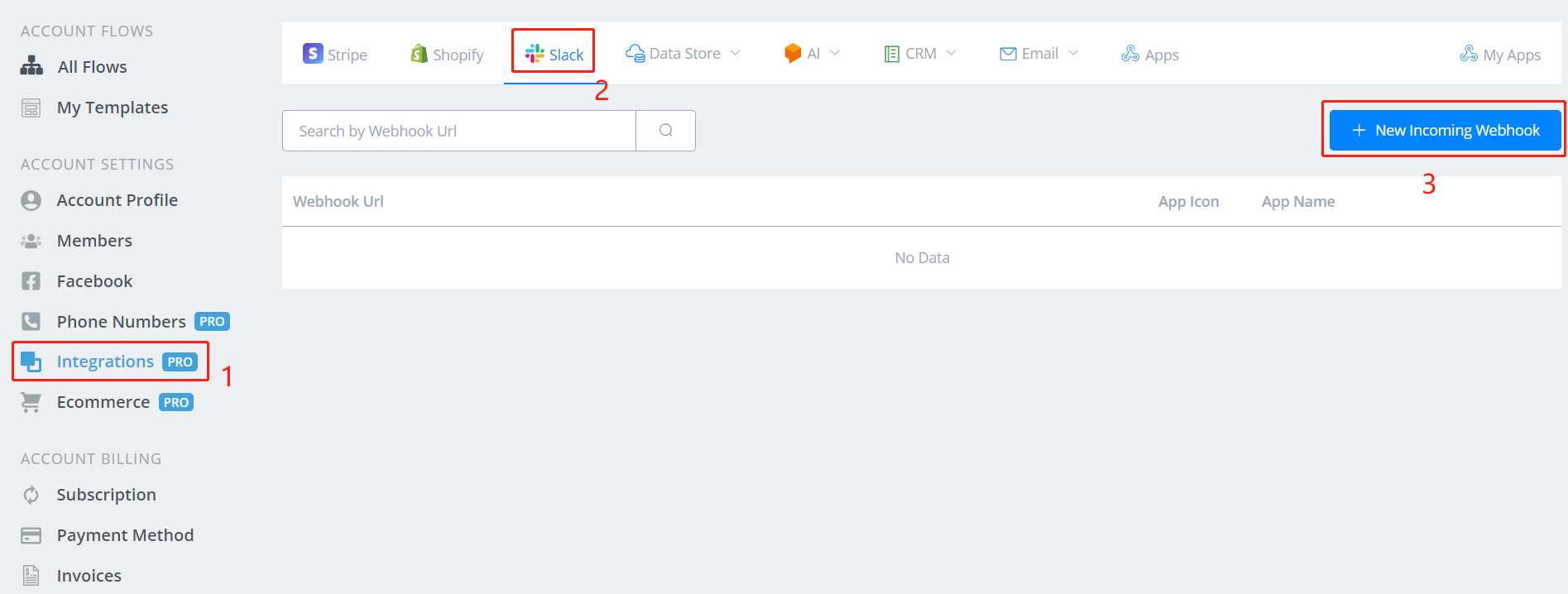
To send out notifications to your Slack group or personal channel, you will need incoming webhooks first. Follow step 1, 2, 3 above and a window will pop up:
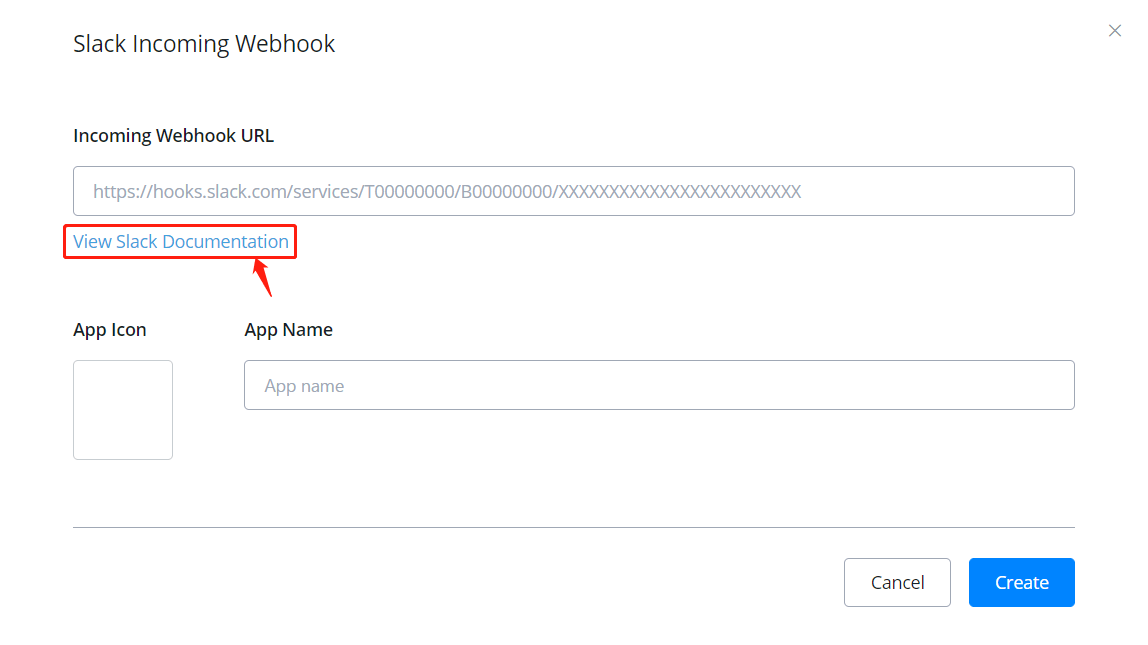
There are 2 ways to get an incoming webhook URL:
- from Slack Incoming Webhooks App
- from your own Slack App
Get an Incoming Webhook URL from Slack Incoming Webhooks App
Visit Incoming WebHooks (opens new window), login yourself, then:

click “Add to Slack”.
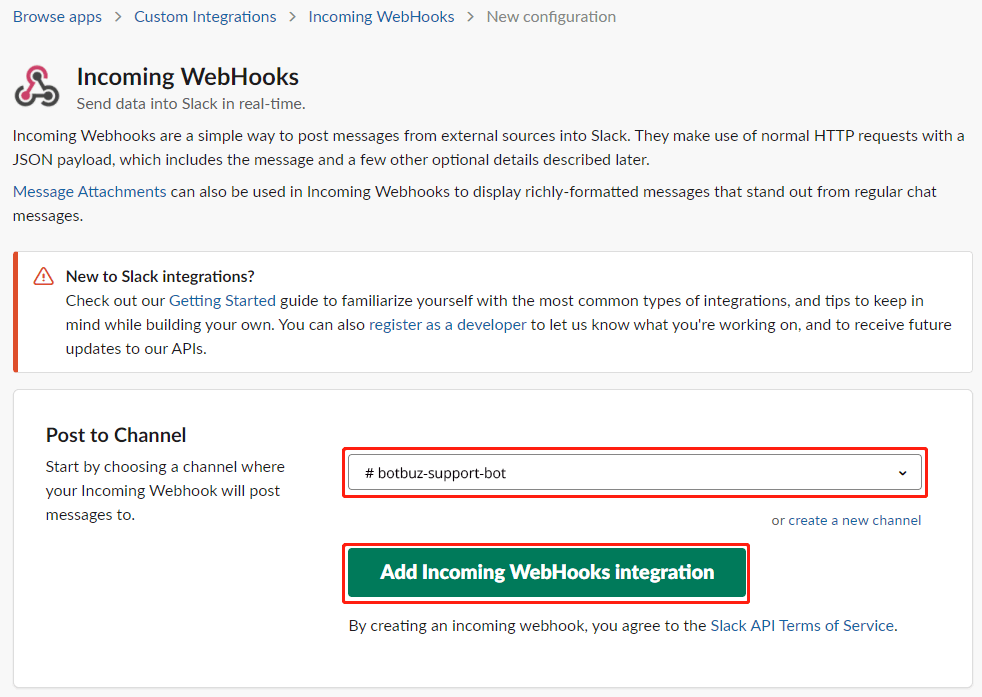
Pick a channel you would like your bot to send notifications to, then click “Add”.
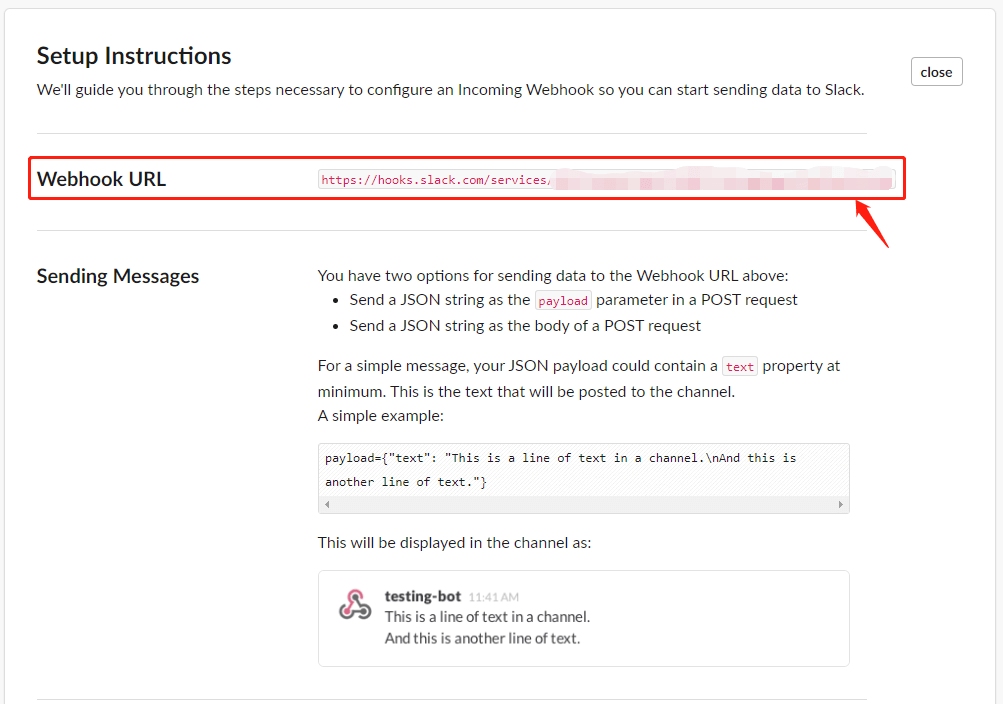
Ta-da! Here you are the URL.
Get an Incoming Webhook URL from Your Own Slack App
A wave of buttons is coming, click on them one by one:
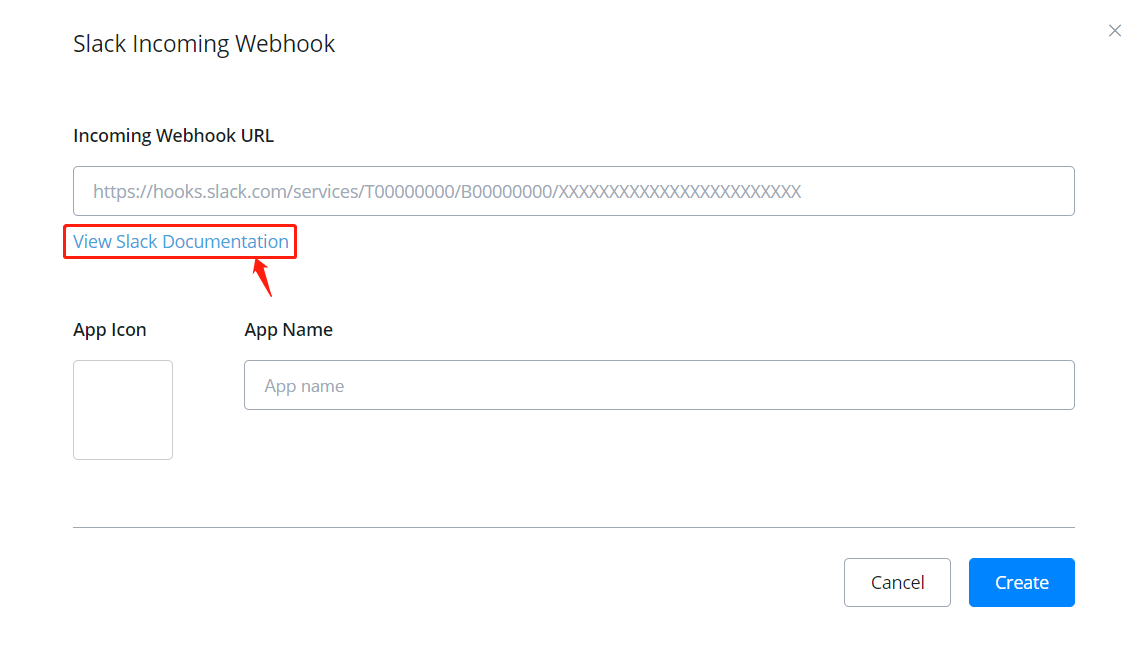
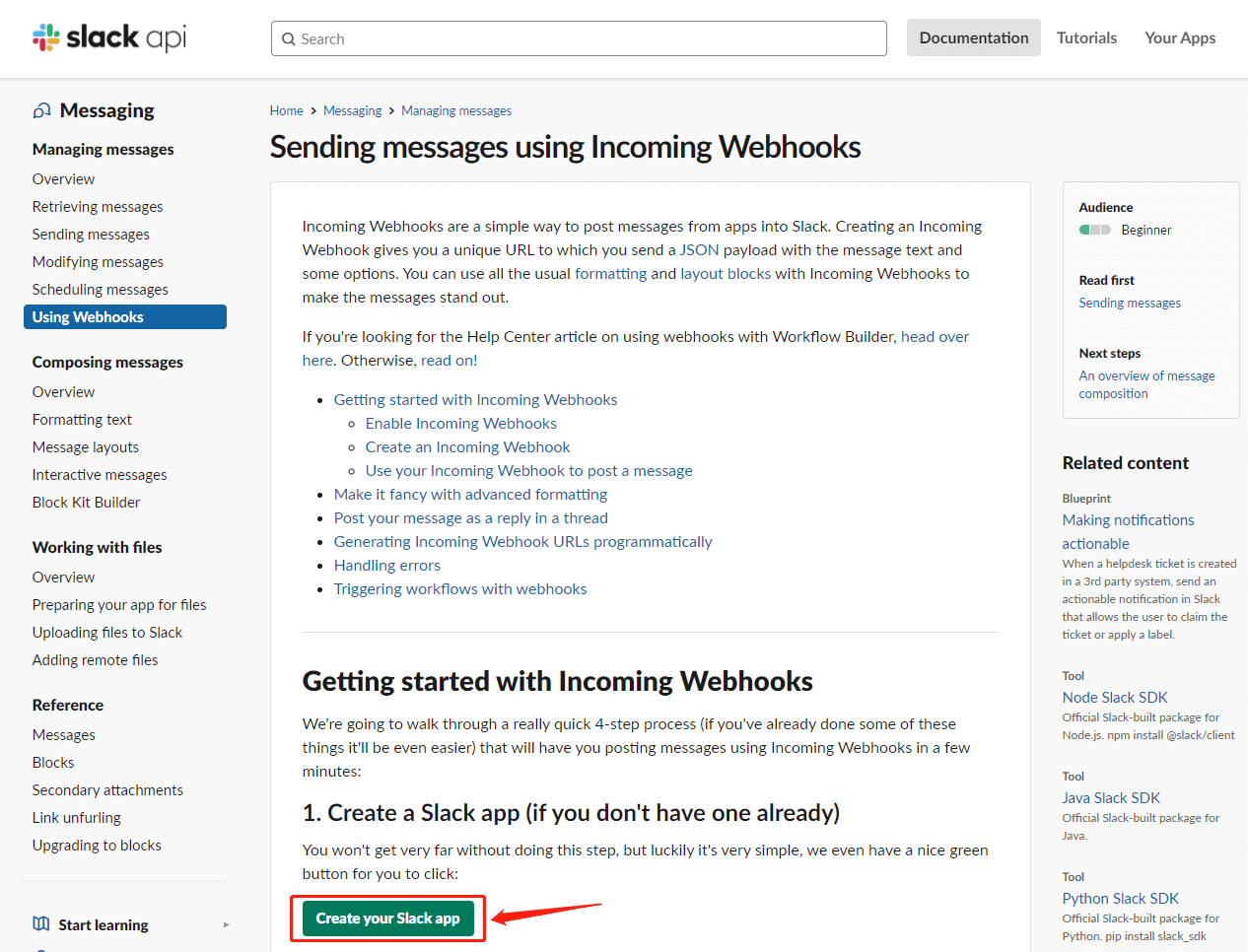
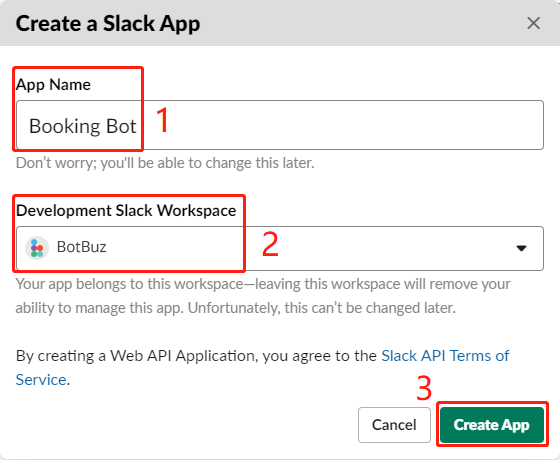
- Give an App name.
- Select your workspace.
- “Create App”
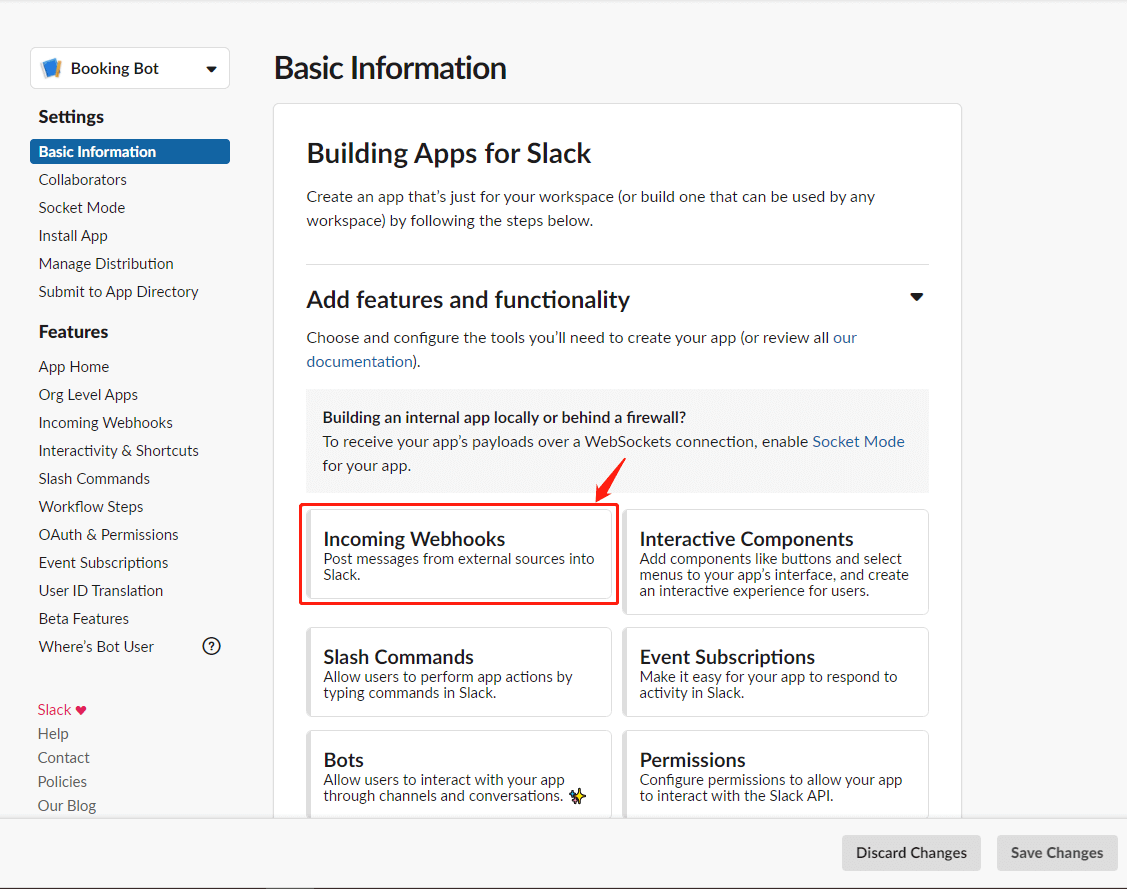
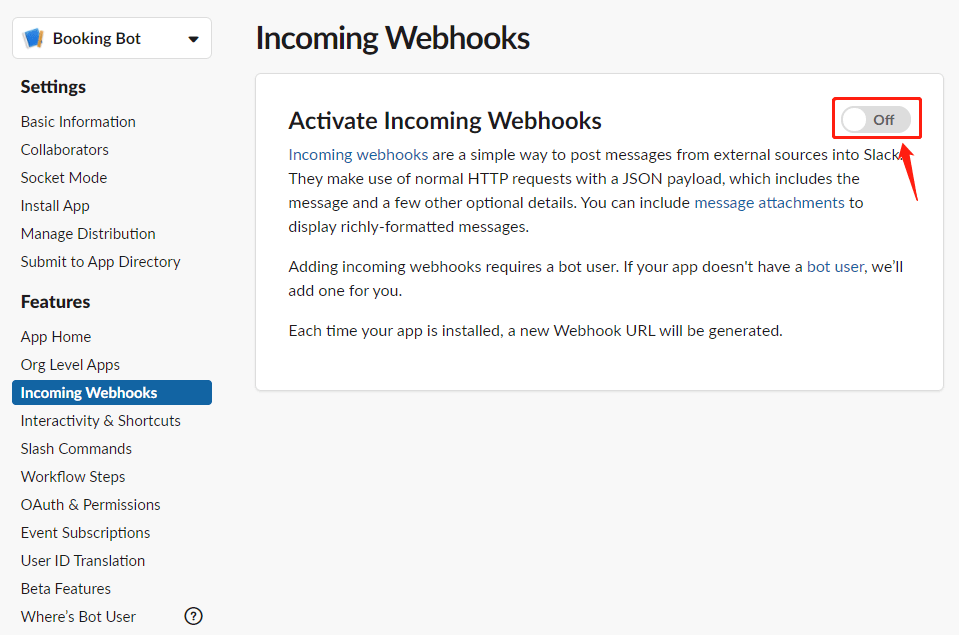
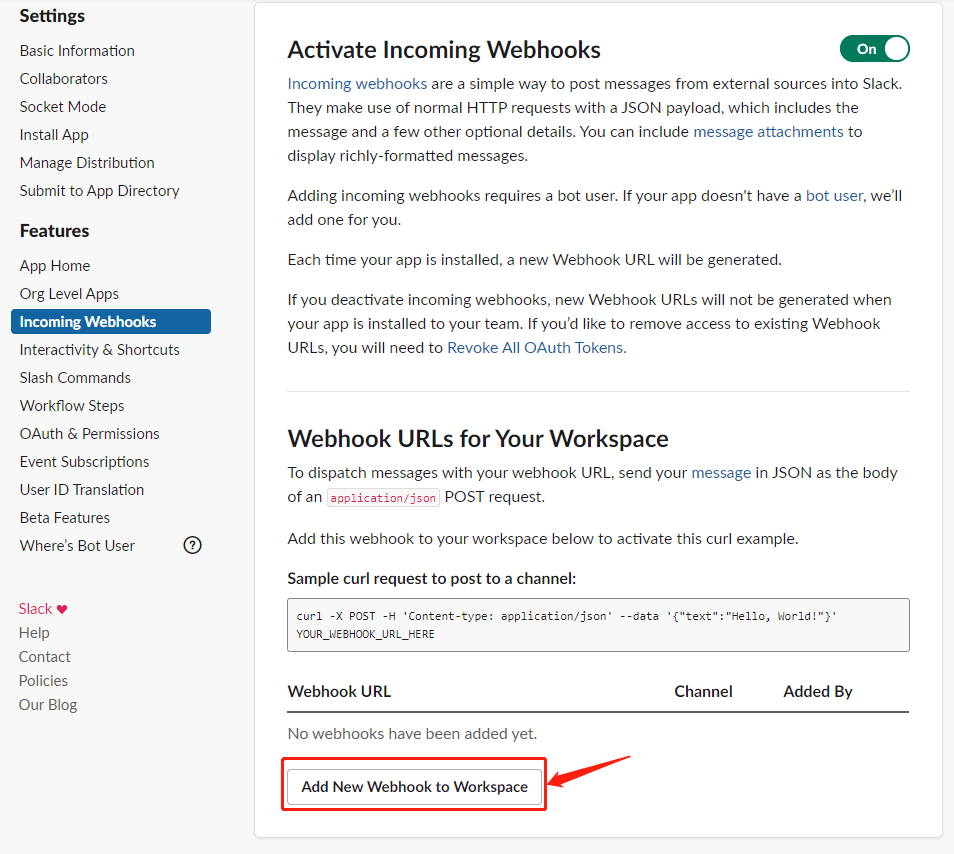
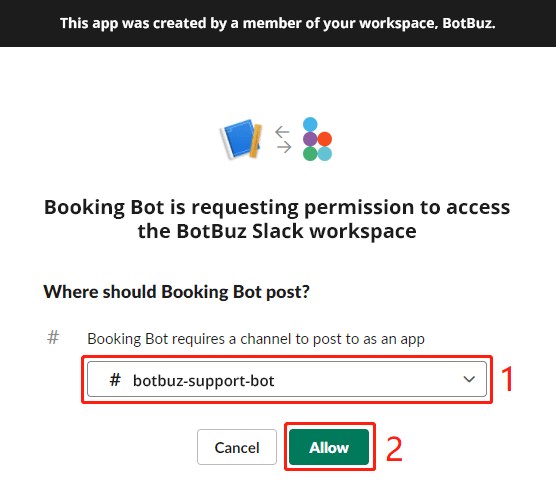
- select a channel
- “Allow”
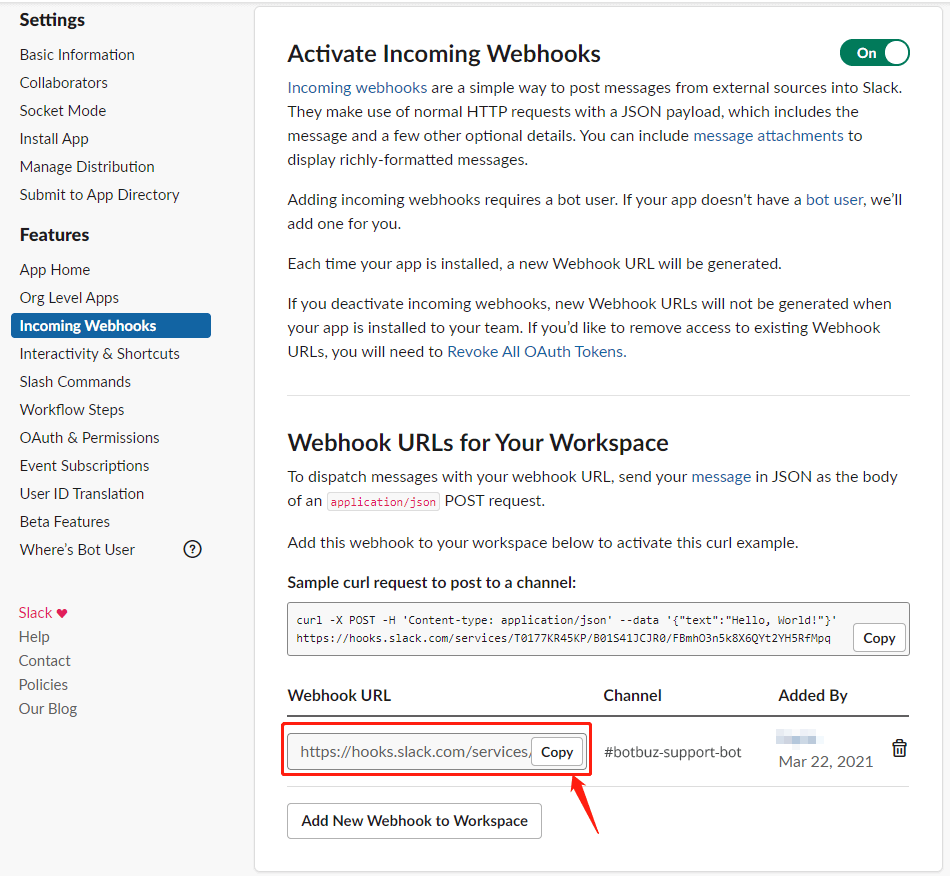
Finally, you see your URL!
Add Incoming Webhook
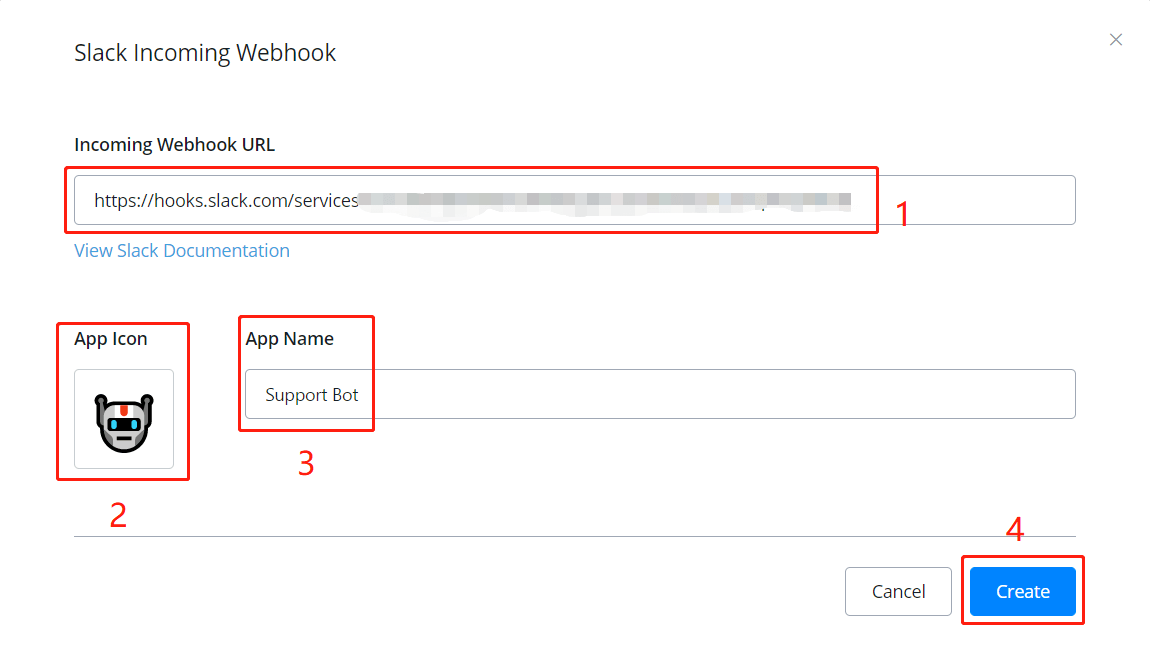
- paste the URL you got in either the first way or the second above.
- pick a lovely icon.
- name it.
- and click “Create”.
All done! This is how it looks like
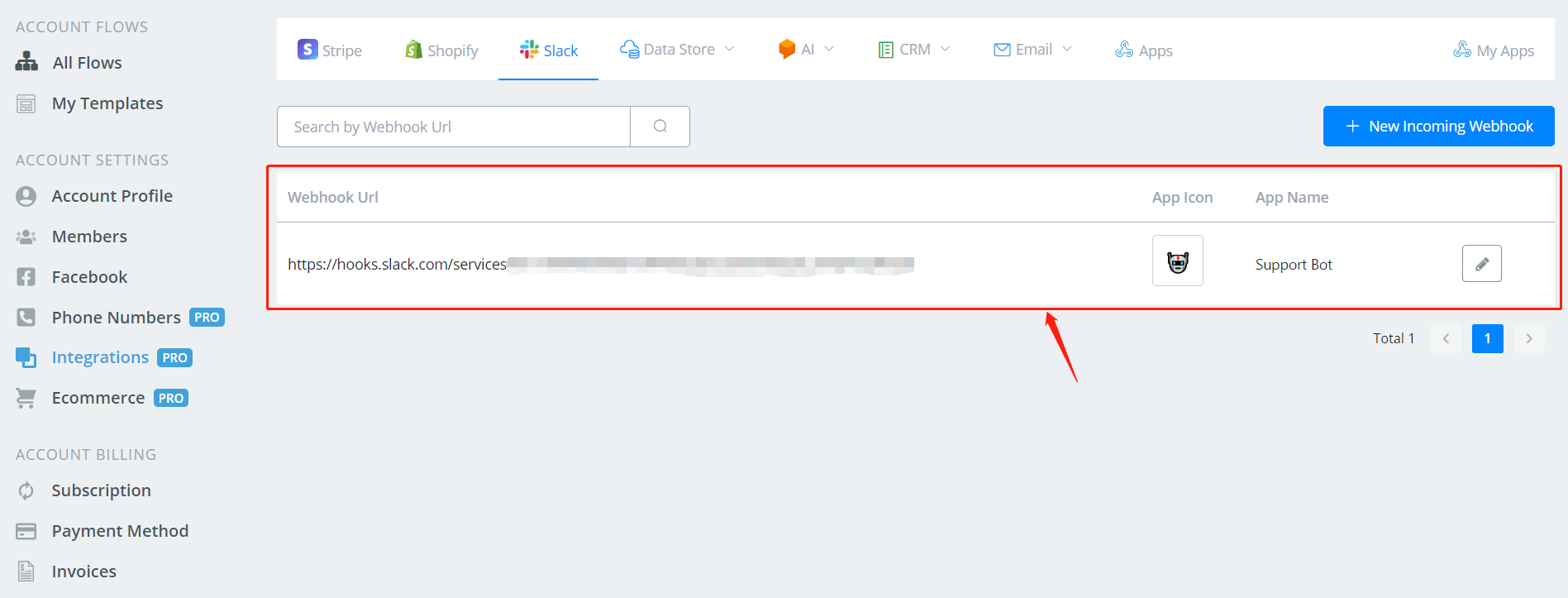
More information click → Slack API(opens new window)
Send Slack Notification
A common usage for slack integration is to send slack notification. For example, to back up your bot, set a “Talk to Human” button. And when user press it, send a slack notification to a support channel or a support staff.